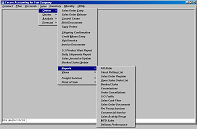
Designed for quick, simple, telephone-user data entry.
Orders are placed on credit hold when a credit problem arises. The credit manager monitors held orders and releases them from credit hold.
Orders may require a release to the warehouse before they can be fulfilled.
Control Center program lists a set of critical orders, allows the user to print PickList, enter backordered quantities, print PackingSlip, and Shipping Labels.
Status of order is changed automatically at each step. The status is prominently displayed on the Control Center screen so that warehouse manager can monitor progress of today's shipping activity.
Accounting department confirms shipment of orders to generate invoices.
Daily Shipments Report lists details of orders shipped.
Sales Journal prints bookkeeping report of invoices and G/L accounts to be posted.
Booking Report (and QuickView) shows new orders booked, by salesman, or sales rep, or source of order.
New orders may be generated automatically from Quotations (see Quotation menu).
Sales Order Entry

See also Lines, Totals, Cartons, and Accounts samples.
User may add, change, or delete a sales order transaction.
Transaction types are Open Order, Invoice, Credit memo, Debit memo, or Return Authorization.
Bill-to and Ship-to addresses may be manually typed.
Ship-to address may be selected from a pop-up list of Job Sites for a customer.
Customer sales notes pop-up at beginning of data entry.
Most shipping data for a customer is copied from the customer's master record.
Data entry for most fields is selection from a drop-down list.
Each order may have up to two salesmen and one sales rep (or order taker).
Each order has fields for Due Date (when the customer desires delivery), NotBefore Date, and Cancel Date.
User is notified if a credit problem exists, and the order may be placed on credit hold.
User may add, change, or delete lines of merchandise or other charges, such as freight, to the body of the order.
User may insert or move lines to place lines exactly as desired.
Manually typed Notes, or Canned Messages, may be placed in the body of an order. Each such note may be selectively printed or excluded from order documents.
Order Line entry is rapid. Only item number and quantity are input while adding a line. Changing a line gives access to several other fields.
Quantities ordered, shipped, backordered may be formatted by product to have from zero to four decimal places.
Sales Order Release

Displays a list of NEW orders that are not on credit hold.
User selects orders to be released to the warehouse for picking, packing, and shipping. Use the Fill Ratio Report to determine, by due date, which orders to ship today.
The user may View, print an order Acknowledgment, Change the order, or Release the order.
Use of Order Release is optional. With a Preferences setting, all orders may be Released automatically as they are entered, unless there is a credit problem (see Credit menu).
Control Center for Shipping

Displays list of open orders that have been released to the warehouse (no new or credit hold orders).
User may use a filter that will pull only a segment of the orders onto the screen. These may represent only orders due to ship today, or only orders in one shipping route or for one common carrier.
Warehouse manager continues to monitor these orders throughout the day, noting the change in OrderStatus as the order proceeds through the shipping process. Other users, the sales manager for example, can use Control Center, with a different filter, to monitor today's shipments, or expedited orders.
User selects individual orders from the list and performs any of the shipping task options which include:
PickList: prints on blank or pre-printed forms, document for internal picking purposes.
EnterShipQty: provides a simple data entry screen for input of quantities shipped and backordered, and carton data (tracking numbers, weights, COD amounts).
Shipper: prints packing list (shipper) document, with actual quantity shipped, cartons, weight, and freight.
Labels: prints shipping labels.
Change: change shipping information only, including OrderStatus (only as needed).
QuickView: view Heading, Lines, Totals, and Cartons.
Sales Order Documents
Another means, along with Control Center, for printing various Sales Order documents, including Acknowledgment, PickList, Shipper, and Labels.
Copy Existing Order

Use this copy feature for chain store orders or blanket orders.
User may copy any existing open order, invoice, or closed order.
Shipping Confirmation
Warehouse manager has input quantity shipped and backordered for shipped orders.
Accounting department then confirms shipment to create an invoice.
User may override the quantities shipped and backordered.
Packing and Shipping information can be entered on the Totals screen and Cartons screen.
Once confirmed, the invoice is added to the current Sales Journal batch and will appear on the next Sales Journal printout. To remove an invoice from the Journal, you must void the invoice.
Credit Memo Entry

Simple data entry for crediting any prior computer-generated invoice.
User references the invoice and original data from that invoice is copied to the new transaction.
User selects lines from the body of the original invoice using a pop-up window. Selected lines are copied to the new transaction.
Credits and debits may be put on the same transaction.
Void Invoice

Any invoice may be voided prior to the Sales Journal Update.
Print Invoices
Invoices and credit memos may be printed in a group, or individually.
May print on pre-printed continuous-feed documents, or on blank paper. User may request multiple copies for printing on Laser printer.
Product Alert List

Report helps to detect inventory errors such as On Hand going negative, or when a new Average Cost will vary greatly from the existing average cost.
Daily Shipments Report

Prints a detailed list of invoices generated in the latest batch.
Prints each line on the body of each invoice.
Prints invoice totals.
Includes G/P% on each line to help detect pricing errors.
Sales Journal & Update

Also, view (2 of 2)
Prints bookkeeping report, including G/L detail.
Proceeds to update of today's invoices.
Option to include G/L detail transaction lines on report.
Bookings Update
Used to close out a sales booking period (usually daily, may be weekly).
Sales Order booking figures for today, MTD, and YTD are saved for reporting and for QuickView screens.
Fill Ratio Report

Also, view (2 of 2)
Prints orders sorted by Due Date, Order Amount, and Percent of order that may be fulfilled.
Attempts to highlight those orders to be shipped today. Use to select orders for release to the warehouse.
Lists order lines that cannot be filled, based on current inventory levels.
Includes recap of stock shortages.
Stock Pulling List

Lists products to be pulled for today's shipping, accumulating all quantities for all orders onto a single line.
Use for faster pulling. Place products in staging area and then fill individual orders in the staging area.
Sort by Ship Via or Route.
Sales Order Register

Prints an audit trail of all of today's Sales Order Data Entry, including new orders added, changes, and deletions.
Open Sales Order List

Sort and print list of the currently open sales orders.
Two-level sorting on Customer Number, Due or Cancel Date, Salesman or Sales Rep, or Order Amount.
Can be used to highlight only low-profit orders and/or low-profit lines.
Booked Sales Report

Print detailed report of newly booked orders, in Salesman, Sales Rep, or Source code sequence, with estimated commission payable.
User may select to print booked orders for Today, Month-to-Date, or Year-to-Date.
Daily Commission Report

Lists today's invoices, in salesman sequence, showing the commissionable amount and commission payable.
Cancellations Report
Lists orders to be cancelled within a date range.
May select to list orders that have already been cancelled. In Sales Order Entry, you can request to Delete or Cancel an order. Use
Delete to remove an error. Use Cancel when the customer calls to cancel. Then, you can do analysis of cancelled orders.
Includes Product Recap.
Control Report
Prints report similar to Open Order List.
User uses report options to pull only a portion of all open orders to print on report (see Control Center filters).
Sales Orders Cash Flow Report
Shows sources of cash from open, unshipped orders, assuming they will ship on their Due Date and that the customer will pay on time according to their terms and AverageDaysLate.
Sales Order Documents
Another means, along with Control Center, for printing various Sales Order documents, including Acknowledgment, PickList, Shipper, and Labels.
Pro Forma Invoices
User may select any open or closed sales order to print in an invoice format, on blank paper or pre-printed forms.
Thus, user may re-print an old invoice, or print a pro-forma invoice for orders not yet shipped.
Sales Activity Recap

Shows summary by month of Sales Booked and Shipped.
M-T-D Sales G/L Summary

Shows a month-to-date G/L Summary for accounts on the Sales Journal.
Delivery Performance Report

An analysis of delivery performance comparing customer's requested date (or your commit date) vs. actual ship date.
Analyze over current MTD, QTD, or YTD.
QuickView Sales Orders
View any open order or recent invoice.
Lookup by order number, customer number, customer's P/O number, or invoice number.
Displays sales order header, lines, totals, and carton tracking numbers.
May choose to view prior history which will include any invoice written in the past 36 months.
QuickView Sales Journal
View any Sales Journal transaction (invoice/credit memo) from the past 36 months.
Shows General Ledger posting data.
Select any transaction to view Heading, Lines, Totals, Cartons, or Accounts screens.
Freight Service - Export to UPS
With UPS WorldShip, data may be shared in a batch mode between Encore and the UPS software. Periodically, user exports new orders to WorldShip. WorldShip user calls up label data by Encore Sales Order number, enters weight for each carton, and prints labels on WorldShip PC.
Freight Service - Import from UPS
At End-Of-Day, user imports carton data from WorldShip. Encore Sales Invoice data is updated, including Tracking Number for each carton, carton weight, and UPS shipping charges.
P.O.S Checkout
Use this program for counter sales situations. Similar to regular Sales Order Entry, but provides for input of Payment Method, and Amount Tendered.
Can optionally open an attached cash drawer.
P.O.S. No Sale
Simply opens the cash drawer.